
#image_title
Have you ever considered creating customized engravings on transparent acrylic using a diode laser? This tutorial will guide you through the process, from selecting suitable tools to perfecting your engraving skills. By the conclusion, you’ll be equipped to craft impressive, personalized acrylic projects.
Utilizing the right tools, such as Monport’s 40W Pro CO2 Laser Engraver, can yield exceptional results. This guide discusses the essentials and provides valuable advice to ensure a seamless engraving experience. Let’s delve into the craft and science of engraving transparent acrylic with a diode laser, turning each item into a testament of your expertise.
Selecting the appropriate diode laser is essential for high-quality laser engraving on transparent acrylic. Understanding the specifications of the diode laser is vital. It guarantees optimal functionality and opens up multiple business opportunities in laser engraving.
The strength of the diode laser is a critical component. For engraving transparent acrylic, a power output between 2 to 10 watts is ideal. This range facilitates precise cuts and engravings without compromising the integrity of the material.
It’s important to assess the requirements of your specific project. Even though high-quality brands like the Monport 40W Pro CO2 Laser Engraver are highly recommended, your project may call for something different.
Additional specifications like beam clarity, focus, and wavelength are also significant. Superior beam quality allows for finer details. Adjustable focus is beneficial for handling various material thicknesses.
Aligning these specifications with your project can significantly enhance your prospects in laser engraving.
Examining the acrylic material characteristics is crucial for achieving outstanding laser engraving outcomes. Familiarity with these characteristics enables you to select the right acrylic and apply effective engraving techniques.
Deciding between cast and extruded acrylic is vital in acrylic engraving. Each type possesses unique attributes that affect the engraving process.
| Attribute | Cast Acrylic | Extruded Acrylic |
|---|---|---|
| Uniformity | More uniform in thickness | Less uniform, may have thickness variations |
| Expense | Generally more costly | More budget-friendly |
| Engraving Precision | Better suited for intricate details | Less precise for complex designs |
| Robustness | More resistant to fractures | May be susceptible to fractures |
Transparent acrylic can be challenging due to its clarity and its interaction with laser illumination. It requires careful handling to prevent heat distortion and light reflection, which may damage your engraving.
For optimal results, consider these acrylic engraving design recommendations:
The decision between cast and extruded acrylic also influences your approach to transparent acrylic. Each type reacts differently to laser exposure. Therefore, modifying your techniques is essential for achieving excellent engravings.
Engraving transparent acrylic using a diode laser requires precision and a thorough understanding of specific *laser engraving methods*. This guide will assist you in achieving professional results while *mastering diode laser engraving*.
These configurations facilitate effective engraving of the material without harming the acrylic.
Below is a table that compares various diode laser settings and their effects on transparent acrylic:
| Setting | Power | Speed (mm/min) | Passes | Outcome |
|---|---|---|---|---|
| Initial | 10% | 300 | 2 | Shallow engraving |
| Moderate | 15% | 400 | 3 | Clear, precise engraving |
| High | 20% | 500 | 3 | Deep engraving, potential for melting |
By adhering to these steps and adjusting your laser settings, you’ll attain sharp engravings on transparent acrylic. This way, you will *master diode laser engraving* for your projects.
Preparing the acrylic surface is crucial for achieving excellent engraving results. Knowing the right cleaning and masking techniques enhances laser performance, particularly on transparent materials. This guide will explain how to get your acrylic ready for engraving.
Initially, clean the acrylic diligently to eliminate dust, oil, and other substances that could disrupt the laser’s accuracy. There are several methods to clean it:
Masking is equally important, especially for transparent materials. It helps direct the laser and enhances the visibility of the design. Here are effective masking methods:
Ensure the mask adheres well to prevent air pockets. Additionally, choose the right color for your mask. For instance, black can help limit reflections and enhance intricate details.
Mastering these preparation techniques will elevate the quality of your acrylic engravings. Remember, perfecting the surface is the first step to excellent engraving on transparent materials.
Before embarking on your acrylic engraving endeavors, configuring your laser engraving software is paramount. This enhances your efficiency and elevates quality. You
you need to import designs and configure settings accurately.
Selecting the appropriate laser engraving software is essential. It simplifies your engraving tasks. Here are some top recommendations:
LightBurn stands out because it is compatible with a variety of laser engravers, such as Monport. It’s user-friendly and comes with ample support, making it ideal for novices and professionals alike.
To achieve optimal outcomes, adhere to these procedures:
Here’s a brief overview of what some popular laser engraving software provides:
| Software | Compatibility | Key Features | Pricing |
|---|---|---|---|
| LightBurn | Monport, Orion Motor Tech, etc. | User-friendly interface, extensive file format support | $40 per License |
| LaserGRBL | GRBL-based laser machines | Free, open-source software, basic editing functionalities | Free |
| RDWorks | Ruida controllers | Advanced features, extensive settings | Free |
By following these steps and selecting the appropriate tools, you can configure your laser engraving software for outstanding results in your acrylic projects.
Following laser safety measures is vital for ensuring the safety of yourself and others while engraving. Understanding these guidelines helps prevent accidents and streamlines the engraving process. Here are the primary safety tips and equipment necessary for safe laser operation.
Wearing appropriate safety equipment is essential for a secure laser engraving environment.
Safe laser operation entails adhering to specific practices to minimize risks. Here are some strategies to maintain safety and efficiency during your engraving.
By adhering to these laser safety measures, employing the right safety equipment, and observing these guidelines, you can engrave safely and proficiently. Always prioritize safety when operating laser engraving machines.
For flawless engravings on clear acrylic with a diode laser, it is necessary to optimize your settings. Modifying laser power, speed, and calibration is crucial. We’ll discuss how to achieve impeccable engravings.
Modifying laser power and speed is essential for achieving superior results. Start by testing varying levels on scrap acrylic. This conserves material and aids in finding the optimal settings for your laser.
Slower speeds result in deeper engravings, while faster speeds yield smoother outcomes. Striking the right balance is key for depth and clarity.
Testing and calibration are critical phases. Initiate trial runs on samples, refining settings accordingly. Regular calibration ensures your laser remains precise and reliable.
Adopt calibration methods to accurately set the laser’s focal point. This is vital for achieving clear engravings on acrylic.
Create a reference table to document your observations. Here’s an example:
| Power Level (%) | Speed (mm/s) | Engraving Quality |
|---|---|---|
| 30% | 200 | Poor |
| 50% | 150 | Good |
| 70% | 100 | Excellent |
This method simplifies the optimization process and promotes higher engraving quality. By optimizing, testing, and calibrating, you will maximize the performance of your diode laser on clear acrylic.
Implementing acrylic engraving requires meticulous attention to detail. As you begin, monitor several factors closely to ensure consistent quality. Key components include
To ensure consistent diode laser engraving, keep an eye on the laser throughout the process. If issues arise, promptly adjust speed and power. This proactive approach helps mitigate problems during engraving.
Success in acrylic engraving relies on responding to feedback and making necessary adjustments. Stay vigilant and responsive, and you will achieve remarkable results with each project.
Engraving acrylic with a diode laser is gratifying, but maintaining quality is crucial. You must carefully remove the masking material and clean the acrylic. Additionally, proper maintenance of your laser engraver is vital for its longevity.
After engraving, it is essential to delicately remove the masking material. Peel it off gradually to prevent scratches or residue. A gentle adhesive remover can simplify this task without harming the acrylic.
Once the mask is removed, clean the acrylic to restore its luster. Use a soft microfiber cloth to eliminate dust. For a more thorough cleaning, mild soapy water is effective. Rinse it thoroughly and dry the acrylic completely. Steer clear of harsh chemicals that could damage the acrylic.
Additionally, it is important to maintain your laser engraving apparatus. Regularly clean the laser lens and mirrors. Dust and debris can impair performance and harm the equipment. Adhere to the manufacturer’s maintenance guidelines to keep your laser engraver in prime condition.
| Task | Description | Required Tools |
|---|---|---|
| Masking Removal | Carefully peel off masking, use gentle adhesive remover if needed | Soft cloth, adhesive remover |
| Cleaning Engraved Acrylic | Wipe with a microfiber cloth, use soapy water as necessary | Microfiber cloth, mild soap, water |
| Maintaining Laser Equipment | Regularly clean laser lens and mirrors | Lens cleaner, microfiber cloth |
Beginning with a diode laser for engraving opens up numerous creative avenues,especially with transparent acrylic. This tutorial has provided you with essential knowledge about diode laser engraving. Now, you have the skills to select the appropriate laser and comprehend acrylic.
It additionally guided you on configuring your software and maintaining safety while engraving. Each stage is designed to assist you in achieving accurate and stunning outcomes. By mastering these techniques, you can make your transparent acrylic projects genuinely exceptional.
Investing time to acquire and enhance these abilities will elevate your acrylic projects. Always prioritize safety and precision. Before long, you will be crafting remarkable pieces like an expert.
Unleash your creativity with the EXCEART 1 Set/14pcs Bulb Accessory Kit. Perfect for DIY enthusiasts,…
Read our comprehensive review of the 10ft Pendant Light Cord Socket, an exquisite blend of…
Full review of the Mini Light Bulb Kit SQXBK, a versatile bulb and holder set…
Discover the energy-efficient Super White 6000K DC 12V-20V LED Cluster. Perfect for low voltage, off-grid…
Explore the detailed review of the DIY Antique Brass Lamp Making Kit. Discover its features,…
Delve into the comprehensive review of the YUEONEWIN 500Pcs 5mm LED Diode Kit. Uncover its…