
In this step-by-step guide, you’ll learn how to program RGB LED lights to create mesmerizing color patterns. From simple to complex effects, this guide is your key to creating stunning lighting displays. Get ready to wow your friends and family with your LED light programming skills!
Crazy fact: Did you know that RGB LED lights can produce over 16 million colors? That’s more colors than the human eye can perceive!
Before you start programming your RGB LED lights, it is essential to have all the required materials ready. This will help ensure a smooth and efficient programming process. Here are the materials you’ll need:
To summarize, ensure you have an Arduino or microcontroller, RGB LED strip or individual RGB LEDs, jumper wires, and a suitable power supply before you begin programming your RGB LED lights. Having all the necessary materials at hand will ensure a seamless experience while working on your project. Happy programming!
Programing RGB LED lights effectively requires a basic understanding of the RGB color model. The RGB acronym stands for red, green, and blue, which are the primary colors used to create a vast array of other colors. By adjusting the intensity of each color, you can achieve a wide range of hues and shades.
Instructions
Remember to consult the documentation for your specific LED light or microcontroller for any additional instructions or considerations. With a basic understanding of the RGB color model and these instructions, you’ll be well-equipped to program your RGB LED lights effectively and achieve stunning lighting effects.
Next, let’s move on to connecting the RGB LEDs to your Arduino or microcontroller. This step is crucial to ensure that your LEDs are properly controlled and can display the desired colors. Follow the wiring diagram provided by the manufacturer, as it will show you the specific pins and connections needed for your RGB LEDs.
To start, gather your jumper wires and connect the RGB pins of the LEDs to the corresponding pins on the Arduino. Here’s a step-by-step guide on how to do this:
By connecting the RGB LEDs to your Arduino in this way, you are establishing the necessary communication between the microcontroller and the LEDs, allowing you to control their colors and create stunning lighting effects. Remember to follow the manufacturer’s instructions and consult the documentation provided for any specific details relevant to your RGB LEDs and Arduino model.
To program the Arduino, you’ll need to follow these simple steps to install the Arduino software on your computer:
That’s it! You have now successfully installed the Arduino software on your computer. You can now connect your Arduino board and start programming it to bring your projects to life. Happy coding!
To begin writing the code for color patterns on your Arduino, open the Arduino software and create a new sketch. Next, define the desired colors using the RGB color model. This model allows you to specify different levels of red, green, and blue to create a wide range of colors.
To program the LEDs to display the colors in a specific sequence or pattern, you will need to use the analogWrite() function. This function takes two parameters: the pin number and the brightness level. Since we are using RGB LEDs, you will need to assign separate pins for the red, green, and blue components.
Here’s an example of how you can write the code to display a simple pattern:
arduinoconst int redPin = 9;const int greenPin = 10;const int bluePin = 11;setup() function, set the pin mode for each component as OUTPUT:arduinovoid setup() {pinMode(redPin, OUTPUT);pinMode(greenPin, OUTPUT);pinMode(bluePin, OUTPUT);}loop() function, use the analogWrite() function to set the brightness levels for each component in a specific sequence or pattern. For example, you can create a fading effect by increasing and decreasing the brightness gradually:“`arduinovoid loop() {// Set the colors to redanalogWrite(redPin, 255);analogWrite(greenPin, 0);analogWrite(bluePin, 0);delay(1000);// Set the colors to greenanalogWrite(redPin, 0);analogWrite(greenPin, 255);analogWrite(bluePin, 0);delay(1000);// Set the colors to blueanalogWrite(redPin, 0);analogWrite(greenPin, 0);analogWrite(bluePin, 255);delay(1000);}“`Feel free to modify the code to create more complex patterns or sequences. Remember to upload the code to your Arduino board and observe the colorful patterns produced by your RGB LEDs. Enjoy experimenting with different color combinations!
After you have written the code for your Arduino project, it’s time to upload it to the Arduino board. Begin by connecting the Arduino board to your computer using a USB cable. Make sure the Arduino software is already open on your computer.
Now, let’s select the correct board and port in the Arduino software. Go to the “Tools” menu and click on “Board.” From the drop-down menu, choose the appropriate Arduino board you are using for your project. Next, go to the “Tools” menu again and click on “Port.” Another drop-down menu will appear where you need to select the port that your Arduino is connected to.
Once you have selected the correct board and port, you are ready to upload the code. Simply click on the ‘Upload’ button located in the toolbar. The Arduino software will start transferring the code to the Arduino board.
Once the upload is complete, the RGB LED lights will begin displaying the programmed color patterns that you have coded. Congratulations! You have successfully uploaded your code to the Arduino board.
Now that your RGB LED lights are programmed, let’s dive into experimenting and customizing the color patterns! Here’s how you can modify the code to unleash your creativity and create your own unique lighting effects:
Remember to update the code accordingly, upload it to your RGB LED lights, and observe the visual effects to evaluate your modifications. Don’t be afraid to iterate and make adjustments to achieve the desired atmosphere or aesthetics. Have fun exploring your own unique lighting creations!
In conclusion, I hope this blog post has helped you understand how to program RGB LED lights for different color patterns. It’s an exciting and innovative way to bring life to your lighting setup. By following these steps and exploring your creativity, you’ll be able to create stunning lighting effects that can be tailored to match any mood or event. Have fun experimenting and enjoy the beautiful ambiance you can create with RGB LED lights!
Revive your favorite clothes with the Gaiatop Fabric Shaver! This powerful, portable lint remover tackles…
Say goodbye to pesky lint and pilling with the Fabric Shaver! Discover its powerful features,…
Discover how the Purple Reading Lights can transform your bedtime reading experience! No more lamp…
Discover the fun and practicality of the Magnetic Pickup Tool! Perfect for everyone, it's an…
Discover why the VIBELITE 9 in 1 Multitool Pen Set is the ultimate gift for…
Discover how the Telescoping Magnetic Flashlight transforms the mundane task of retrieving lost items into…