
Connecting wireless LED lights to a mobile device is a simple process that anyone can do. First, make sure you have the necessary equipment, including the wireless LED lights and a mobile device with Bluetooth capabilities. Next, turn on the LED lights and put them in pairing mode. Then, open the Bluetooth settings on your mobile device and search for available devices. Once your LED lights appear, select them to establish a connection. Finally, you can now control your wireless LED lights right from your mobile device.
And here’s a crazy fact for you: Did you know that the first LED light was created in 1962 and was only able to emit red light? Since then, LED technology has come a long way and now we can enjoy a rainbow of colors thanks to wireless LED lights.
So, go ahead and bring some vibrant and interactive lighting to your home by following this step-by-step guide. I’m confident that you’ll have your wireless LED lights connected to your mobile device in no time. Enjoy the convenience and creativity that wireless LED lights can bring to your space!
Before starting, it is essential to ensure that your wireless LED lights and mobile device are compatible for optimal performance. To do this, refer to the product specifications or user manual of your LED lights. Look for information regarding wireless connectivity and compatibility with your mobile device’s operating system. This information will help you determine whether your LED lights support wireless connectivity and if they are compatible with your specific mobile device.
To check the compatibility between your wireless LED lights and mobile device, first, locate the product specifications or user manual. Once you have found the relevant information, review it carefully to identify any mention of wireless connectivity and compatibility with your mobile device’s operating system. Pay close attention to the LED lights’ supported wireless protocols, such as Bluetooth or Wi-Fi, as well as the minimum requirements of your mobile device’s operating system. By doing this, you will ensure that your LED lights will seamlessly connect and work with your mobile device, providing a hassle-free experience.
To control your wireless LED lights from your mobile device, begin by searching for the corresponding app in your device’s app store. Open the app store on your mobile device and tap on the search bar. Type in the name of the app and hit the search icon. Look for the app with the specific brand and model of your LED lights.
Once you have found the correct app, tap on it to open the app’s information page. Make sure to read the app’s description and check the reviews to ensure it is the right one for your LED lights. If everything looks good, tap on the “Install” or “Get” button to download and install the app on your mobile device.
Remember, it is important to choose the app that matches the brand and model of your LED lights to ensure compatibility and seamless control. So take your time to find the right app and follow the steps carefully to download and install it on your mobile device.
After installing the app, open it and follow the instructions to connect your wireless LED lights. Start by turning on the lights and putting them into pairing mode. This can usually be done by using the power switch on the lights themselves or through a specific button on the remote control. Once the lights are ready to be paired, your next step is to launch the app on your mobile device.
Once the app is open, look for the option to connect your lights. This is usually found in the settings or home screen of the app. Tap on the connect option and the app will initiate a search for available devices. Make sure your mobile device’s Bluetooth is turned on so that it can detect the lights.
Once the app has detected your lights, they should appear on your screen. Select the lights you want to connect to and follow any further instructions that the app provides. This may include confirming a pairing code or entering a password. Once the connection is successfully established, you should see a confirmation message on your app indicating that your lights are now connected and ready to use.
For example, let’s say you have a set of wireless LED light strips that you want to connect to your mobile device. After installing the app, you would turn on the light strips by flipping the power switch located on the power supply. Then, you would open the app and navigate to the settings tab. From there, you would tap on the option to connect your lights. The app would then search for available devices and display the LED light strips on the screen. Finally, you would select the light strips and follow any additional instructions to complete the pairing process.
Remember, the exact steps may vary depending on the app and the specific wireless LED lights you are using. However, the general process outlined here should give you a clear understanding of how to connect your lights and get them working with your mobile device.
To set up preferences for your wireless LED lights, start by accessing the control panel or app provided by the manufacturer. Once you have established a connection, you can begin customizing the settings and preferences according to your needs and preferences.
For example, you may want to adjust the brightness of your LED lights. To do this, locate the brightness control option in the control panel or app and use the slider to increase or decrease the brightness level. This allows you to create the perfect ambiance for any occasion, whether you prefer bright, vibrant lighting or a softer, more relaxed atmosphere.
Another preference you can set is choosing color options. If your LED lights support multiple colors, you can select your desired color from the control panel or app. This is especially useful if you want to match the lighting with your mood or to create a specific lighting theme for a room.
Additionally, you can set timers for your wireless LED lights. This feature allows you to schedule when the lights should turn on or off automatically. For instance, you may prefer them to turn on in the evening when you arrive home and turn off when it’s time to go to sleep. By setting timers, you can save time and energy while ensuring your lights are always ready to illuminate your space.
Lastly, you can create customized lighting scenes to suit your preferences. This involves selecting specific settings for brightness, colors, and even effects, if available. For example, you can create a scene for movie night with dimmed lights and a cool blue color or a party scene with vibrant, multicolored lights. Set the scene once, and you can easily activate it with a single click whenever you want to recreate the desired lighting atmosphere.
Remember, every manufacturer may have a slightly different set of steps and options for customizing preferences, so be sure to refer to the specific instructions provided with your LED lights.
Enjoy wireless control with ease! Now that you have completed the setup, it’s time to take full advantage of the convenience offered by your wireless LED lights. Simply download the app onto your mobile device and dive into the wonderful world of control at your fingertips. Turn your lights on or off with a tap, change colors effortlessly, adjust brightness levels to your liking, and explore all the other exciting features that may be available.
To get started, head over to your device’s app store and search for the app associated with your LED lights. Download and install it onto your mobile device in just a few easy steps. Once the app is installed, open it up and connect it to your LED lights following the instructions provided. Make sure your mobile device is connected to the same Wi-Fi network as your LED lights for seamless communication. Once connected, you are ready to experience the power of wireless control—simply tap on the relevant tabs or icons within the app to perform the desired actions. It’s that easy! Enjoy the freedom and flexibility that wireless control brings to enhance your lighting experience.
In conclusion, connecting wireless LED lights to your mobile device is a simple and convenient way to enhance your lighting experience. By following the steps outlined in this blog post, you can enjoy the flexibility and control that wireless technology offers. Whether you’re looking to create a cozy atmosphere or set the mood for a party, wireless LED lights provide endless possibilities. So go ahead, give it a try, and transform your home with wireless lighting control.
Illuminate your late-night bathroom trips with the Toilet Night Light 2 Pack! Check out our…
Brighten your boating adventures with Sailboat Kayak LED Flex Lighting! Transform your vessel into a…
Discover the benefits of the 400W LED Shoebox Light: ultra-bright, energy-efficient, and automatically adjusts from…
Discover the ultimate gift for men: a multitool pen set that combines style and practicality.…
Illuminate your adventures with NAOEVO 12Inch LED Light Bar. A versatile, ultra-bright solution for dark…
Discover the game-changing USB Mini LED Lanterns! Compact, powerful, and designed for life’s little emergencies—perfect…