
In this step-by-step guide, I will walk you through the process of connecting RGB LED bulbs to a smart home system. This will allow you to effortlessly control the color, brightness, and effects of the bulbs using your smartphone or voice commands. Say goodbye to traditional lighting and hello to a vibrant and customizable home ambiance!
To ensure a smooth setup process, it is crucial to confirm compatibility between your RGB LED bulbs and your smart home system. Before diving in, take a moment to review the specifications of both the bulbs and the system. This will help you determine if they can effectively communicate with each other and save you from any potential compatibility issues down the line.
To ensure the proper installation of the RGB LED bulbs in the light fixtures, start by carefully inserting them into the designated sockets. Make sure to secure them firmly to prevent any loose connections. Once installed, turn on the bulbs using the switch or control panel. Confirm that all bulbs are functioning correctly by checking whether they emit the expected colors and brightness.
To put the smart home system into pairing mode, follow these simple steps:
By following these instructions, you’ll be able to easily activate pairing mode on your smart home system and connect it with new devices.
To connect to the system, open the smart home app or system interface. Click on the “Connect” button to initiate the process. Follow the on-screen instructions to seamlessly add the RGB LED bulbs to your system. It’s simple and effortless!
To confirm the connection after successfully connecting the bulbs, follow these steps:
Once you have completed these additional steps, your bulbs should be fully connected and ready to use with your smart home system.
Assigning bulbs to rooms or zones is essential for organizing your smart home system. To do this, open your smart home app and locate the “Bulb Assignments” or “Room/Zone Assignments” section. From there, select the bulb you want to assign and choose the appropriate room or zone. By doing this, you’ll have better control and management of your RGB LED bulbs within your system.
To take advantage of your smart home system’s features, follow these steps to set up automation and scenes:
Now, whenever you say the specific command, your RGB LED bulbs will turn on with your preferred color and brightness, allowing you to create the perfect ambiance in your home with just a simple voice command. Enjoy the convenience and comfort that automation and scenes bring to your smart home system!
To familiarize yourself with the additional features offered by your smart home system, first, explore the option to set schedules for your devices. For example, you can schedule your lights to turn on at a specific time in the morning or turn off when you go to bed. Next, you can adjust the color temperature of your smart bulbs to create the perfect ambiance for different activities. For instance, you can set a warmer tone for reading or a cooler tone for watching movies. Lastly, you can sync your RGB LED bulbs with other smart devices, such as your smart TV or music player, to create a dynamic lighting experience that enhances your entertainment.
If you encounter any issues during the setup or usage of the RGB LED bulbs, don’t worry! Simply refer to the troubleshooting section in the smart home system’s documentation or reach out to their support for immediate assistance. They will provide you with clear and easy-to-follow instructions to help you resolve any problems you might be experiencing.
In conclusion, integrating RGB LED bulbs into your smart home system opens up a world of possibilities for personalized and easily controlled lighting. By following the provided steps, you can seamlessly connect your bulbs to your smart home setup and experience the numerous benefits of smart lighting. So go ahead, enhance your home ambiance and take control of your lighting like never before!
Yes, you can definitely use RGB LED bulbs to create different lighting moods in your home or office. RGB stands for red, green, and blue, which are the primary colors of light. These bulbs are designed to emit different combinations of these colors, allowing you to create a wide range of lighting effects and customize the ambiance of your space.
With RGB LED bulbs, you have the ability to choose from a vast spectrum of colors and even adjust their brightness. This enables you to set the mood according to your preferences, whether you want a calm and relaxing atmosphere or a vibrant and energetic one.
To control the lighting effects, you will typically need a compatible controller or smartphone app. These tools will give you the flexibility to select specific colors, create dynamic lighting patterns, or even synchronize the lights to music or other external factors.
So, whether you want to create a cozy and warm ambiance for a movie night at home or a stimulating and productive environment in your office, RGB LED bulbs are a great choice to achieve the desired lighting moods. Enjoy experimenting with different colors and lighting effects to personalize your space!
Discover how the HiLetgo 10PCS Super Mini USB Light transformed my keyboard struggle into a…
Illuminate your nights on the water with Marine LED Strip Lights. Perfect for boats, they…
Brighten up your winter nights with the YunTuo LED Beanie! Cozy, stylish, and USB rechargeable,…
Discover the Attwood 14191-7 Light Kit: a portable, easy-to-install marine must-have, lighting up your boating…
Discover the impressive Lightdot LED Street Light with 60,000 Lumens—a perfect blend of smart technology…
Discover the Mylivell Handsfree LED Flashlight Gloves, the ultimate gadget for dads! Perfect for fishing,…